Ready?
1. White Balance
Our eyes and brains do a great job of adapting to whatever colour of light that we see in order to make an object look basically the same under a variety of light temperatures. Unfortunately, our cameras are not so smart. If you take a photo of a white swatch in daylight, it'll generally look about the same in the image as it does to your eyes. However, if you take the same photo under incandescent light, for example, your image will take on a distinct orange cast:
| White yarn under tungsten (incandescent) lighting, auto WB. |
If you forgot to set your white balance and you have a photo with a significant colour cast, all is not lost. Many (most?) post-processing programs have a white balance editor. Often the easiest way to use this is with the eyedropper/click method. Find the eyedropper option under your white balance and then click an area of the photo that should be a neutral colour. I find that if I have a person in the photo, the white of one eye is often a good spot to select.
| Same swatch. White yarn under tungsten lighting, custom WB applied. |
What happens if you're shooting in mixed lighting--for example, with window light and incandescent light? Well, unfortunately, the colours don't just magically mix and average out to one colour (they might do this to a degree if they are coming from approximately the same location, but it will still be imperfect). So you can make a choice and choose your balance for one colour of light, but part of your image will likely have a (probably ugly) colour cast to it. Or you can eliminate one of the light sources and balance for the other--a much better option, but not always possible. Alternatively, you can shoot later, or somewhere else--or you can override the entire ambient light with an external flash unit, but I only recommend doing the latter if you're confident you can do it well.
If you're shooting in raw, I probably don't need to tell you this, but it doesn't matter what white balance you choose--you will set it anyway in post-processing. That said, setting it to approximately the temperature you want may give you a more pleasing in-camera image preview. I usually leave mine set to auto because it is adequate, and because I'm lazy, and then I correct it in post when necessary.
2. Exposure Compensation
Are your photos too dark or too bright? You've probably under- or overexposed. Although a bit counter-intuitive, photos with a lot of white or light-coloured areas will tend to be underexposed (too dark), and photos with a lot of black or dark-coloured areas will tend to be overexposed (too bright). This is often a problem in winter scenes containing a lot of snow, in close-up shots of particularly dark or light yarn, in images which include the sun or another a light source, or when there are a lot of deep shadows. It occurs because the camera sees in shades of grey, and when it is determining exposure, it wants to turn everything it sees into middle grey.
So if you take a picture of a white swatch using automatic exposure, it'll come out a dingy grey (underexposed) instead of a very light grey with white highlights (which the eye would 'read' as white):
| No Exposure Compensation (Aperture-Priority AE, 1.3s, f/7.1, ISO 100) The actual swatch is white. |
Conversely, if you let the camera automatically expose for a very dark blue swatch, it will instead render a more middle blue colour (overexposed), giving you an inaccurate representation of the item:
| No Exposure Compensation (Aperture-Priority AE, 15s, f/7.1, ISO 100) The actual swatch is navy blue. |
| +2 1/3 Exposure Compensation (Aperture-Priority AE, 6 sec, f/7.1, ISO 100) Same white swatch; same location; same lighting. |
| -1 1/3 Exposure Compensation (Aperture-Priority AE, 6 sec, f/7.1, ISO 100) Same navy swatch; same location; same lighting. |
| No Exposure Compensation (Aperture-Priority AE, 5s, f/7.1, ISO 100) Same swatches; same location; same lighting. |
You may find yourself in a situation where you simply can't capture the full range of tones, however--in bright sunshine with deep shadows, when including a direct light source, with bright snow in the background--any number of scenarios. You have a few choices:
- Expose for whichever is more important: either for the brights/highlights, using positive exposure compensation, or for the darks/shadows, using negative exposure compensation
- Expose for the middle, (probably) using no exposure compensation, and possibly losing some detail in both your highlights and your shadows
- Use bracketing (and a tripod, if at all possible) and combine the images in post-production (beyond the scope of this entry; you can start with a google search for "HDR photography" if you're curious
- Use an in-camera HDR function, if your camera has one
How do you know if you have exposed properly? Check the histogram when you review your images (I'm starting to sound like a broken record, but check your camera manual if you don't know how to do this). When in doubt, expose to the right--it's easier to darken the image without degrading quality than it is to lighten it. No idea what I'm talking about? Check out my post on histograms by clicking here.
White balance and exposure compensation: your new photographic best friends!
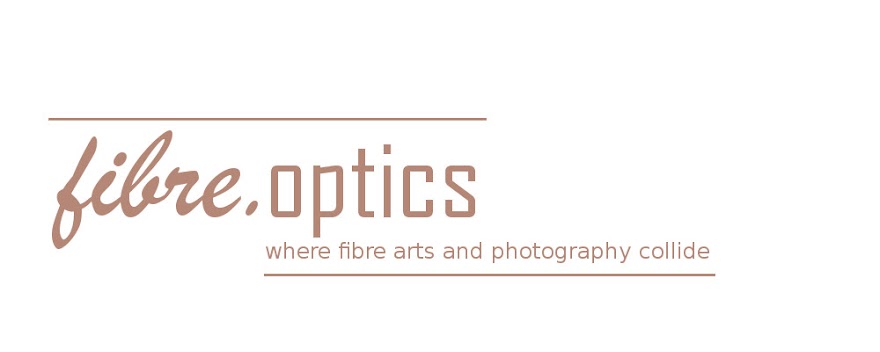
No comments:
Post a Comment